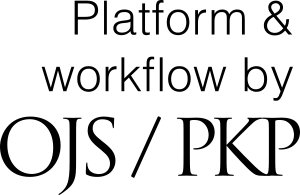Equation Editor using MathType
GUIDELINE TO INSTALL MATHTYPE FOR EQUATION IN SPEKTRA MANUSCRIPT TEMPLATE
Since The New Office 365 does not support Eq. 3.0, SPEKTRA Editor suggest author to install the MathType.
A. Download MathType
1. Open page http://www.wiris.com/en/equation_editor/microsoft
2. For windows please select a MathType Windows English, for Mac OS please select MathType macOS English. MathType will be automatically download.
B. Install MathType
1. Please double click on a MathType you have been downloaded, for this section I am using a MathType-win-en-6.9c.exe > click yes.
2. Then choose I Agree > wait for a minute while MathType is being installed.
3. After you finished installed MathType, for closing the window choose Exit Setup.
4. For checking your installed MathType please open Ms. Office Word. Look at tab menu, installed was success if you find a MathType tab. Please restart your computer if you didn't find a MathType tab.
PEDOMAN MENGINSTALL MATHTYPE UNTUK PERSAMAAN SESUAI DENGAN TEMPLATE SPEKTRA
A. Unduh MathType
1. Buka laman http://www.wiris.com/en/equation_editor/microsoft.
2. Untuk pengguna windows silakan pilih MathType Windows English, sementara untuk pengguna Mac OS silakan pilih MathType macOS English. MathType akan terunduh secara otomatis.
B. Install MathType
1. Klik dua kali pada aplikasi MathType yang telah diunduh, pada contoh ini yang digunakan adalah MathType-win-en-6.9c.exe > klik yes.
2. Selanjutnya pilih I Agree > tunggu beberapa saat selama proses penginstallan.
3. Setelah selesai penginstallan, silakan tutup jendelanya dengan cara memilih Exit Setup.
4. Untuk memeriksa apakah MathType telah terinstall silakan buka Ms. Office Word. Lihat pada menu tab, jika sudah berhasil akan ada menu tab MathType. Jika belum berhasil silakan restart komputer anda.
 E-ISSN 2541-3392
E-ISSN 2541-3392  Focus & Scope
Focus & Scope  Editorial Team
Editorial Team  Reviewer Team
Reviewer Team  Author Guidelines
Author Guidelines  Article Template
Article Template  Author Fee
Author Fee  Publication Ethics
Publication Ethics  Plagiarism Policy
Plagiarism Policy  Open Access Policy
Open Access Policy  Peer Review Process
Peer Review Process  Retraction & Correction
Retraction & Correction  Licensing & Copyright
Licensing & Copyright  Archiving & Repository
Archiving & Repository  Contact
Contact  Mendeley
Mendeley